

Enter or edit part list data
Data for parts is viewed and edited at the Part list. Use the spreadsheet style grid to enter data. At the main screen:-
● Select: File - Part lists (or select a part list from the file tree)
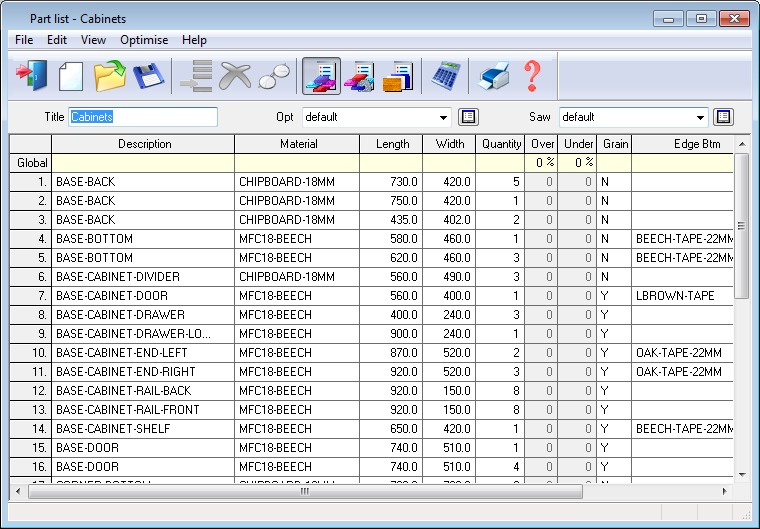
The grid operates like a spreadsheet. New data can be added sequentially in the blank rows at the foot of the grid or inserted between existing rows with the 'Insert line' option.
 On several columns a button
links to a 'pop up' or 'drop drown' dialog to give a list of available
items, for example the button on the Materials column gives access to
the list of material codes in the Board library.
On several columns a button
links to a 'pop up' or 'drop drown' dialog to give a list of available
items, for example the button on the Materials column gives access to
the list of material codes in the Board library.
Edit menu - this includes the standard editing options, insert, delete, find, etc. and also tools for manipulating the complete list. The standard Windows Cut and Paste options are also provided.
When entering large amounts of data it is best to exit from the list at reasonable intervals or use the Save options - data is not secure from a computer crash until the list is saved.
The Global line at the top of the grid is used to enter a value that applies to each row - this reduces data entry effort.
[ Space bar ] - press to copy the cell above; saves effort when parts have similar values in some fields.
 Information boxes are extra
fields for a part list. This button is shown if the information boxes
are not set to show as part of the grid. Add data for any extra fields
set by the Information box parameters in the same way as the fixed fields.
Information boxes are extra
fields for a part list. This button is shown if the information boxes
are not set to show as part of the grid. Add data for any extra fields
set by the Information box parameters in the same way as the fixed fields.
- Select Help at each column for details on the information required and any restrictions or limits.