

Change a part list to a different measurement mode
It is sometimes useful to enter or view part sizes in a different measurement mode to that set by the system parameters, for example, cutting lists may come in from customers in a different measure. The modes available are:-
At the Part list / Cutting list screen:-
● Select: Edit - Convert
The program displays the Convert dialog.
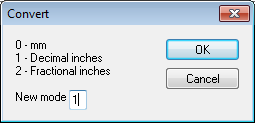
● Enter the number for the measurement mode
The options available are:-
0 - millimetres (750.0mm)
1 - decimal inches (30.125in)
2 - fractional inches (30-3/18in)
● Select OK to confirm
Other options
Cancel - abandon (no changes are made)
Notes
- The conversion does not affect the mode for displaying the results (set by System parameters)
- Warning - Converting from one mode to another and back again may lose accuracy because millimetres are more accurate than inches. For example:-
Millimetres |
Inches |
Millimetres |
123.5 |
4-55/64 |
123.4 |
Cutting lists - A cutting list is created automatically when a part list is created (the cutting list includes adjustments for edging or laminating etc). If the part list has been converted (e.g. millimetres > decimal inches) the cutting list based on this part list is shown in the original measurement mode (that is, the System measurement mode setting) to ensure that the adjustments are made accurately. The cutting list is usually set to the System measurement mode as this is the mode set at the saw. If necessary the cutting list can be converted to a different measurement mode in the same way as a part list.