

How to make drawings
On moving to the Drawing library the screen displays an empty drawing area. Use the tools at the left to start creating a drawing. Alternatively select an existing drawing to copy and/or modify.
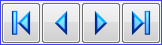 Use the navigation buttons to move between drawings
Use the navigation buttons to move between drawings
![]() New
drawing
New
drawing
![]() List items in library
List items in library
The drawing library screen:-

Drawing types - there are several types of drawing:-
Drawing - drawing
Link - drawing linked to other drawings
Template - drawing that is a guide to other drawings
Plan view - drawing for top view of product
Elevation view - drawing for side view of product
The default type is a 'Drawing'.
These are all drawn in the same way with the same tools but each has slightly different properties that can be recognised and used by other sections of the program. For example, Cad Drawings can use the plan views of products to automatically show an elevation view of products placed in a room.
Drawing tools - use these to draw and place 'drawing objects' (lines, rectangles, text etc.) on the drawing. Any drawing object, a box, line, or text, can be edited and moved.
The demonstration data provided with the software includes several examples of drawings for parts and products and - use these as a starting point.