

Database for products, fittings and operations
The Product library stores all the product definitions. To access the library, at the main screen:-
● Select: Libraries - Product library
or
![]() Select
the Toolbar option
Select
the Toolbar option

The screen shows the product details at the top (description, length, width ...) and the parts and fittings for each product in the bottom section.
- Enter the product details for each product - this is all the parts and fittings in the product and the quantity of each used.
![]() New
product
New
product
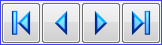 Use the navigation buttons to move between products
Use the navigation buttons to move between products
 Click
on the list button at the 'Code' field to select existing products
Click
on the list button at the 'Code' field to select existing products
Many of the fields of the product (and parts) can be defined a formulae rather than fixed sizes so the product definition can be quite flexible and cover several different versions of the same basic product.
- Each product can include a drawing which can be from the drawing library or from an external image file.
Viewing Products in 3D
Products can be viewed in 3D from the product library by pressing the ‘view product’ button:
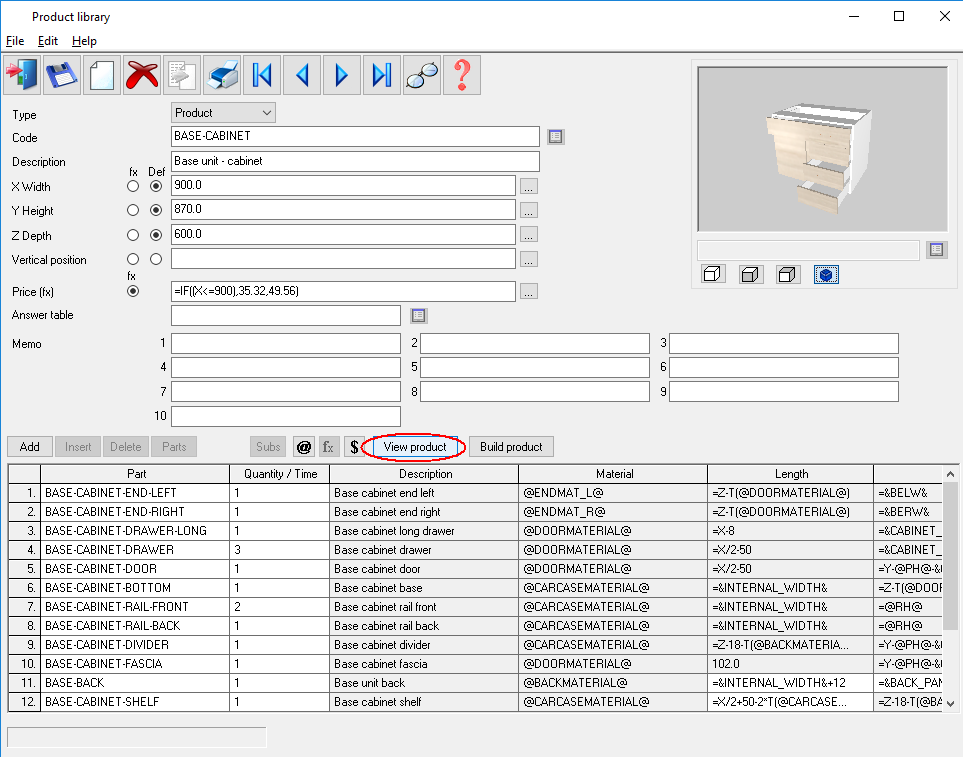
The 3D rendering of the product is then opened in the product viewer:
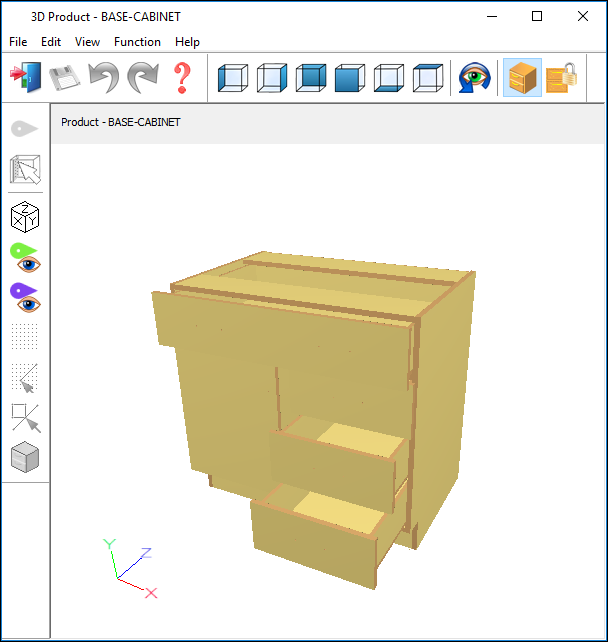
Within the product viewer orthogonal views of the product can be selected using the pre-set view buttons:
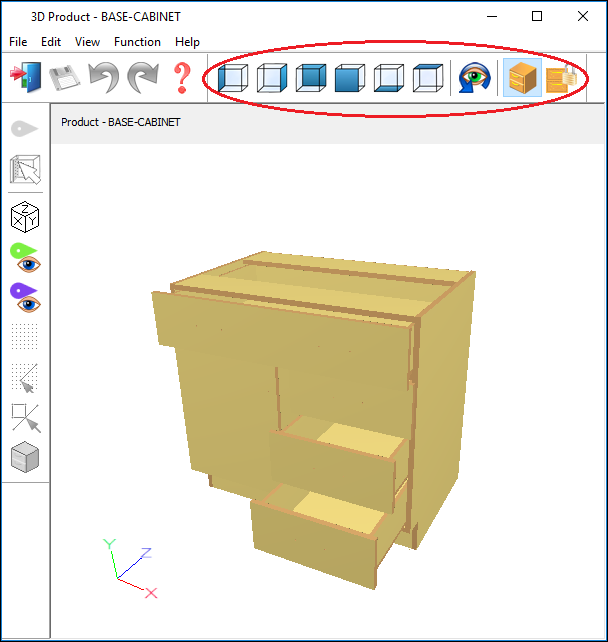
For example the front view:
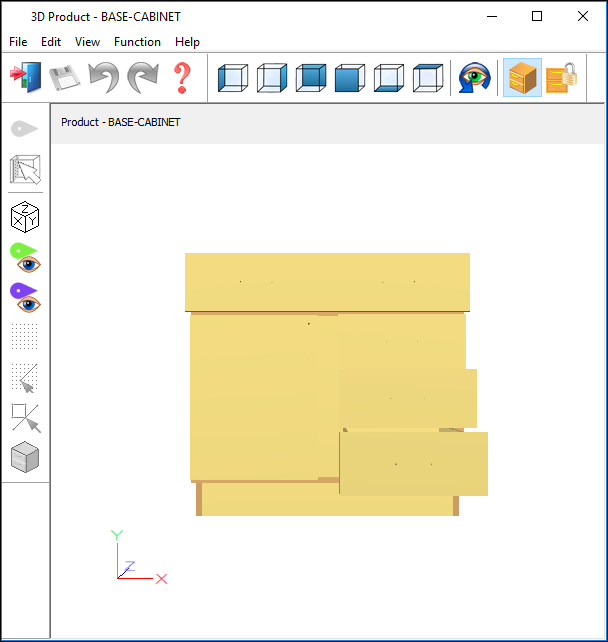
In addition the product can be rotated around the X and Y axes by holding down the left mouse button with the mouse pointer within the drawing window and moving the mouse vertically or horizontally respectively.
The product can be moved horizontally and vertically in the view by holding down the right mouse button with the mouse pointer within the drawing window and moving the mouse horizontally or vertically respectively.
The product view can be zoomed in and out using the mouse wheel. Finally, the view can be reset by pressing the mouse wheel button.