

Product requirements option to create a hard copy of the list
At the Product requirements screen:-
● Select: File Print
or
![]() Select the Toolbar
option
Select the Toolbar
option
Program displays a dialog to select the reference and select print options:-
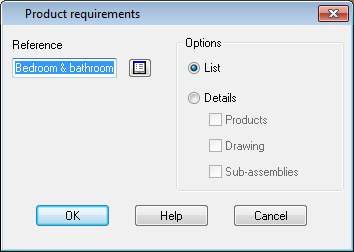
 Use the list button to select
a list
Use the list button to select
a list
Use the Options panel at the right to control the content of the printout.
List - one line per requirement
Details - shows the full details of all parts and other items required for each product in the product requirements list, similar to a 'Bill of materials'.
Use the other choices to refine the content.
Products
Drawings
Sub Assemblies
Report details - The report shows for each line of the requirements list:-
- product code, quantity, details and variable items
- full details for each sub-assembly (including sub-assembly parts)
- part codes and part details for each product
- fitting codes and fitting details for each product
- operation codes and details for each product
Total - is the total quantity of each part or fitting or the total operation time for the operation. The total number of each product is not repeated in this column as the Qty of each product is shown to the left.
Each Sub-assembly can only have a quantity of 1 so this is not shown. The number at the far left is the Item number this represents the position of the product in the Product requirements list. Time for each operation on a single part is shown in the Qty column and is in seconds. The time shown for operations in the Qty or time column is the total time for all products and is shown as hours:minutes.
Notes
- Where a part is in the product definition but is not required for some versions of the product it is excluded from the product requirements report. For example, a plinth may only be required where the product is over a certain minimum dimension.
Sub assembly information - without this option the full details of each sub-assembly are not shown even though they are part of a product. Where a sub-assembly is entered as a separate item in the product requirements list this is printed in the same way as any other product). This includes a drawing if the drawing option is selected. The field labelled 'Information' on the report contains a code that shows the location of each sub-assembly. This code is as follows:-
Requirements file name / line number in requirements list - sub assembly number in product
00012/003-2
Product requirements file: 00012, line number 3, sub-assembly 2 for product in line 3. There is a limit to the number of separate sub-assembly pages that can be printed.
- Where a part code is quite long the first part is shown on the main line and the full code shown on the next line.