

How to do manual reservation of stock
Reservations are usually automatic via the: Reserve Stock option However it is sometimes necessary to reserve stock manually, for example, to reserve boards for future use without knowing the full details of the job. At the Stock reservations screen:-
![]() Create
new reservation
Create
new reservation
The screen displays a blank form. To enter a manual reservation do the following:-
● Enter an reservation code - (this must be a unique code)
● Enter Job Reference
● Enter Cut Date
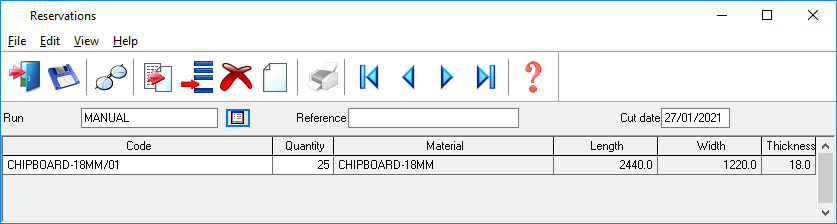
In the grid for boards enter the Board code (existing boards only) and quantity to reserve. The board details are filled in automatically from the Board library
Merge reservations - to use an existing reservation as the basis for a manual reservation use the MERGE option. Position the cursor on the JOB REFERENCE box or on an empty line (the last line) in the list of board reservations and choose the MERGE option from the EDIT menu or toolbar.
Finish Manual reservation - To finish entering a manual reservation and store the reservation in the reservations library choose SAVE - also choose EXIT if to save the reservation and exit to the main menu.
If there are duplicate board codes in the reservation an error is reported before the update begins. A duplicate code means that there are two or more entries with the same board code in the reservation. This is not allowed as it may cause problems when updating. Delete one or more of the codes or abandon the reservation completely.
If the program cannot find a board or there are any other problems these are reported at the end of the reservation. The program completes all the valid reservations even if there are errors.
On SAVE or EXIT the program updates the reservations library and updates the Reservation quantity in the board library.
When the reservation is complete a message appears on the screen to confirm the reservation:-
STOCK RESERVATION COMPLETED