

Full list of all boards on order - sorted by material and order code
A report showing all the current orders sorted by material. At the main screen:-
● Select: Print - Orders by Material
The program displays the report on screen in the 'Report viewer'.
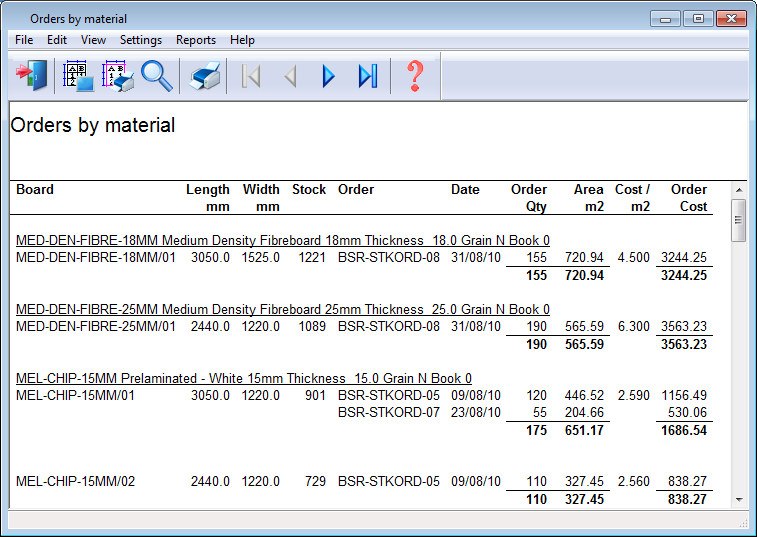
For each material the requirement for each order is shown. The default data on the report is:-
Material code, description, thickness and other material details
Board code
Length and Width
Stock quantity
Order code and date
Quantity of boards on order
Area (square metres or square feet)
Cost per unit area
Total order cost
Material weight fields - review runs and stock reports
Weight fields are available on the following reports.
Batch summary - Weight Parts field
Management summary - Weight field (Weight of offcuts, boards and parts)
Part summary - Weight field
Board summary - Weight field
Material summary - Weight Parts and Weight Boards fields
Offcut summary - Weight field
Saw loading summary - Weight field
Stock - Orders by material - Weight field
Stock valuation - Weight field
Monthly material report - Weight Parts and Weight Boards fields
The weight is kilograms or pounds depending on the current system parameter measurement mode. The weight field is located in the Available list in the report setting dialog.
If a material is specified that has no density set in the board library the weight = 0.
Weight is calculated as:
Area (board or part) x material thickness x quantity x material density
The weight is kilograms or pounds depending on the current system parameter measurement mode. The weight field is located in the Available list in the report setting dialog.
If a material is specified that has no density set in the board library the weight = 0.
Weight is calculated as:
Area (board or part) x material thickness x quantity x material density
(The material density is set at the Board library).
Report - options
There are menu options to set up the printer, page, report range, report content and layout. The report can be separately customised for both on-screen and printed versions. See the topic: Stock report layout and settings - Overview
![]() report settings (change report layout)
report settings (change report layout)
![]() print layout (change layout for the printed report)
print layout (change layout for the printed report)
![]() expand on-screen view (4 levels of zoom)
expand on-screen view (4 levels of zoom)
![]() print report (uses the settings from 'Print layout')
print report (uses the settings from 'Print layout')
![]() information
about the report contents and operation
information
about the report contents and operation
![]() exit without printing
exit without printing
File - Export - export data
File - Modify range - change items included in the report
 Use the Navigation buttons to move between reports (or the Reports menu
option).
Use the Navigation buttons to move between reports (or the Reports menu
option).