

Update security key to take account changes to the software licence

Most changes to the software licence, for example extra modules; extra network users; or an extension of a trial period, are implemented by a secure encrypted file (e.g. SN012345.upg) which is sent when the change is authorised by a distributor.
When the file is received it is used to update the security key. To do this:-
● Insert the disk or memory stick containing the upgrade file
or
● Copy the upgrade file to a directory on the computer with the security key
Alternatively, the upgrade file maybe downloaded and automatically applied via the internet.
● Run the system check program (Check.exe)
It is best to run this as a separate (stand alone) program rather than using the option on the main screen of the Optimising program.
At Windows Desktop:-
● Select: Start - Run
● Enter the path for Check.exe program
Always use the latest version of the check.exe program
At the 'System check' screen:-
● Select: Upgrade from the System Check main screen to reveal the "Upgrade security key dialog"
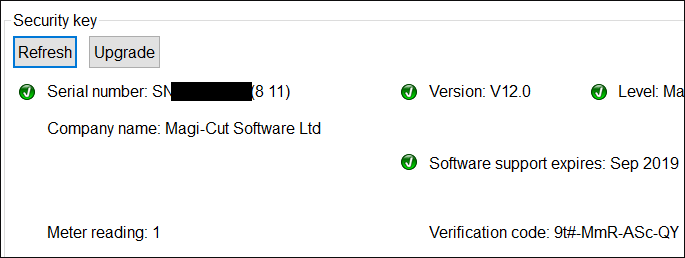
To check for an upgrade via the internet leave the "Internet" option checked. If an upgrade file is located on the remote server, it is automatically downloaded and applied. If no upgrade file is found (or the key is already up to date), this is reported on screen.
To apply a key upgrade file which has been copied to a local device (e.g hard disk, USB drive or network drive) select the "Local device" option. The browse button("...") can be used to locate the upgrade file.
The program proceeds to upgrade or recover key.
If the upgrade is OK the program reports Key upgraded successfully - select OK to return to the System Check screen.
If the upgrade is NOT OK the program reports: Upgrade failure and shows a dialog listing any errors.
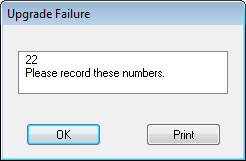
OK - exit from upgrade
Print - print error numbers
Unless there is an obvious problem, for example choosing the wrong upg file, the problem can only be resolved by reporting the failure and the diagnostic numbers to the supplier or distributor. Report the failure and the diagnostic number next to this message to the supplier or distributor.
Security key - Decommission
Security keys can be taken out of use (decommissioned) by applying a special Upgrade file (.upg).
The upgrade is applied in the usual way click on the Upgrade button found on the Key / Programs page.
After the upgrade is applied the Distributor asks for the Verification code to show the Decommission upgrade was applied.
This code is found (after applying the upgrade) on the System Check screen. Refresh the screen via the refresh button found on the Key / Programs page.
The verification code is displayed.
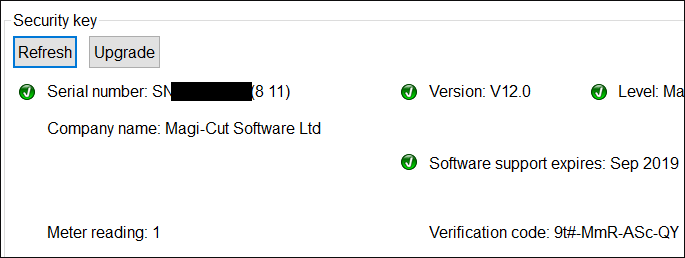
- Use the 'Copy' button to copy the verification code to the clipboard; it can be pasted into a reply to the Distributor (usually by Email).
- Alternatively use the ‘Export’ button to generate a text file and attach the file to the reply.
Once the Decommission upgrade is applied the key can no longer be used or re-activated. Keys are typically decomissioned when keys are exchanged, for example, changing from a single user key to a network key. The Decommission process avoids the time and inconvenience of sending a physical key back to the distributor.
Notes
Upgrade from an earlier version
- If upgrading from an earlier version make sure to use the System Check program from the latest version to make the upgrade.
- If upgrading from a V8.0 network key (or earlier) upgrade the network key before installing the new version of the program.