

A full list of the instructions for the current drawing
The Machining instructions dialog is visible at all times. This provides an easy way to navigate through the list of instructions.
The screen is organised into three views. The views can be changed by dragging with the mouse.
The right-hand half of the screen contains the drawing window. The left hand side of the screen is split horizontally with its top half now containing the machining instructions dialog and the lower half containing machining functions.
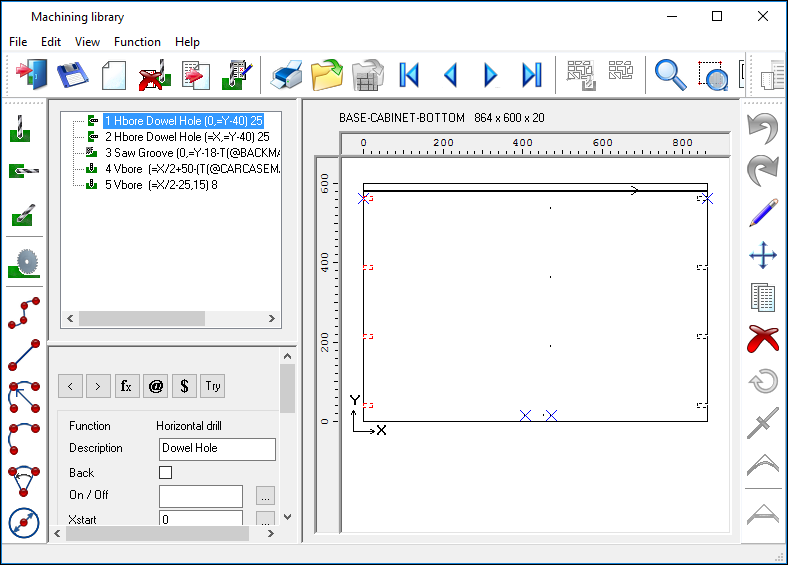
Focus can be changed between the three views using the F6 key.
Also use this dialog to re-sequence instructions. Re-sequence an instruction by dragging the instruction with the mouse to the required location.
 Right click with mouse for Cut, Paste, Delete options
Right click with mouse for Cut, Paste, Delete options
For details on inserting instructions into contours or borders see the topic: Insert instructions into Contours and Borders
Notes
Groups and contours - if moved then all instructions within that group or contour will also be moved. Instruction can be moved into and out of groups. To add instructions to a group, the group must be expanded to show the instructions in it, and the target must be an instruction in the group. If the group has no instructions in it then if the group is selected as a target the function is pasted into the group.
Instructions within a contour cannot be re-sequenced. Instructions cannot be added into a contour or taken out of a contour and placed elsewhere. Instructions can be deleted from a contour. Groups and contours cannot be placed within groups.