

Set up custom formats for importing board data from external files
At the main screen:-
● Select: Parameters - Board import parameters
The Board import parameters dialog is displayed.
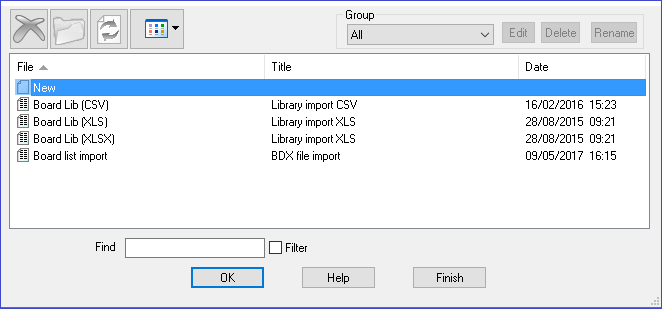
Select the Board you wish to import or create a new one.
A parameter dialog is displayed.
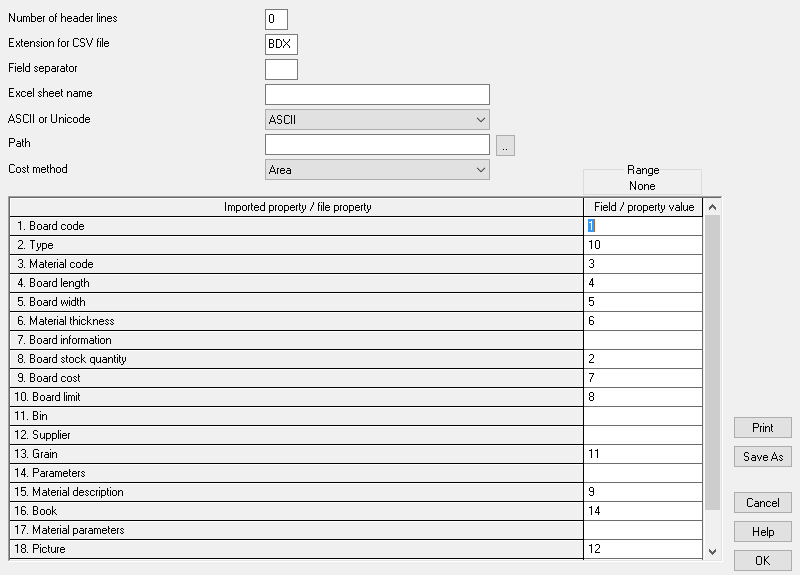
- Select an existing list from the drop down or enter a name for a new list
- Review or enter new details for the file you wish to import:
Number of header lines - This is used to specify how many lines to skip before the actual data is found in the import file.
Extension for CSV file - This is used to specify the file extension for the import files. This is not required for XLS based files.
Field separator - This is used to specify what character is used between each field in a file. This is not required for XLS based files.
Excel sheet name - This is used to enter a specific sheet name to use during the import process. If this is left blank then the first sheet in an Excel file will be used, if the Sheet name does not exist in the XLS file then the first sheet will be used.
ACSII or Unicode - This is used to specify the file encoding of the import files.
Path - This is used to specify the location of the import files.
Cost method. Indicates whether the costs in the import are per unit area or per sheet. For all summaries and reports the program uses 'cost per area' so if the 'cost per sheet' method is selected the program automatically converts the cost in the imported file to a cost per area when creating the Board list. Cost per area is then the value used and shown in summaries and reports.
This parameter is disabled if Cost method is selected as a field to import for each board.
This screen shows a list of the fields of board data (length, width, material ...) used in the Board library or any board list. Use this grid to link the fields used by the optimising program to the fields in an external file.
- In the 'Value' column enter the physical position of the field in the external file. The field positions can be specified as either numbers (0 to 999) or in the Excel column style (A,B .. Z, AA, AB etc....). Use the cursor keys / Enter key or mouse to move between parameters.
- Use the drop down to select an existing list
It may be necessary to create different parameter files to reflect differences in the external import files received and different formats may be used for importing boards into the board library or for importing data into a board list.
Examples of custom formats
A simple ASCII external file is, for example:-
BRD1,MFC15,2440.0,1220.0,25,18
BRD2,MDF18,2440.0.0,1220.0,30,15
BRD3,MDF18,1830.0,1230.0,10,18
In this example there is one line for each board and the information shown on each line is:-
- board code
- material code
- length (millimetres)
- width (millimetres)
- quantity
- thickness
This format is described, by the parameters, as follows:-
1. Code ------------------------ 1
2. Type ------------------------ 0
3. Material -------------------- 2
4. Length ---------------------- 3
5. Width ----------------------- 4
6. Thickness ------------------- 6
7. Information ----------------- 0
8. Quantity -------------------- 5
Each parameter is a field in the part list and the parameter value is the position of that field in the external ASCII file. Here is the same data in another format:-
25,BRD1,MFC15,2440.0,1220.0,18
30,BRD2,MDF18,2440.0.0,1220.0,15
10,BRD3,MDF18,1830.0,1230.0,18
This is the same data as the first example but the items are now in a different order:-
- quantity
- board code
- material
- width
- length
- thickness
1. Code ------------------------ 2
2. Type ------------------------ 0
3. Material -------------------- 3
4. Length ---------------------- 4
5. Width ----------------------- 5
6. Thickness ------------------- 6
7. Information ----------------- 0
8. Quantity -------------------- 1
Here is a similar example for importing boards measured in inches.
25,BRD1,MFC15,96-1/2,48
30,BRD2,MDF18,96-1/2,48
10,BRD3,MDF18,72,48-3/4
Fields used for import
The full list of fields that can be imported is:-
Board code
Type
Material
Length
Width
Thickness
Information
Quantity
Cost
Limit
Grain
Parameters (name of the material parameters list)
Picture
Material description (board library import)
Maximum book height (board library import)
Material density (board library import)
Board library import - The fields marked 'board library import' are only used for importing data to the board library via the Stock control options.
Other options
Merge - copy the contents of an existing list to the current list (not available until the cursor is on the Description box or a value column). Warning - this overwrites any existing values. The main use of this option is to take a copy of an existing list as there is no 'Save As' option for this dialog.
Print - print list of parameters. Program prompts with the standard Windows print dialog so that print settings can be checked before printing begins.
Cancel - abandon operation
Help - information about this screen
Ok - import data
Notes
- The value column specifies a field position in the import file. This can be in the range 0 to 999. There are less fields to import than this but in some import files there will be fields that have to be ignored.
- The Extension for import file parameter is used to specify the file extension of the files to be imported.
e.g. CSV, BDX
- If there is more than one board import parameter file the first file in the list is used as the default for the file tree.
- Where the import updates existing stock the import only changes the fields set by the System parameter:-
Fields used to update existing stock
- The extension for Board import parameters is: .ubx e.g. Excel - Data.ubx