

Options for dealing with optimising issues
For optimising it can happen the Optimisation does not start and reports an error message.
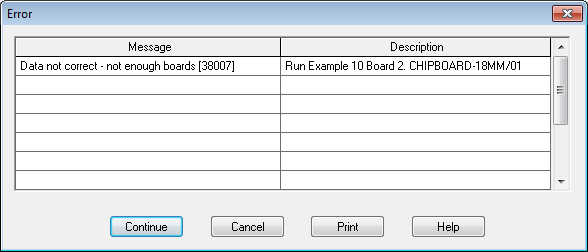
In some cases the 'Continue' button is not shown this means the optimisation data is wrong and must be corrected. Exit and return to the part list or parameters to fix the problem. Typically a material or part code is not correct or the board quantities are wrong.
Continue - select this to proceed
A common situation in which the optimisation can proceed is where there are enough boards for most of the materials but there is not sufficient of one of the materials. In this case all the parts for the available materials are optimised and patterns generated and the other parts ignored.
If the computer contains multiple processors (cores) the screen shows the progress of each run separately.
Fast optimisation - multi-core or multiple processor systems
Automatic selection - Where the computer is a multi-core or a multiple processor system the optimisers automatically take advantage of the separate processors available. Batches with more than one run or single runs with several materials can be optimised at the same time. Any reduction in overall optimising time depends on the relative size of the runs and the processors available. This option only applies when optimising is set to 'Automatic selection'.
Rectangular and Standard Shaped Nesting optimisers - can also make use of multiple processors to speed up optimising.
Optimising progress markers
The different colours stand for:-
 Waiting to optimise
Waiting to optimise
 Optimising
Optimising
 Optimising finished OK
Optimising finished OK
 Optimising finished - warnings
Optimising finished - warnings
 Optimising finished - errors
Optimising finished - errors
Optimising message
- With multiple processors the Optimisation dialog does not display the name of the optimisers used.
See: