

Part list option to import data from external files
At the part list the ‘Import Wizard’ option allows you to import data from external files where the format and layout is not in a format or order recognised by the program.
At the Part list screen:-
- Create a New part list (or move to an existing one)
- Select: File – Import Wizard
or
 Select the import wizard symbol
Select the import wizard symbol
The program displays a dialog showing the available files (the default directory is the ‘Path for import data’).
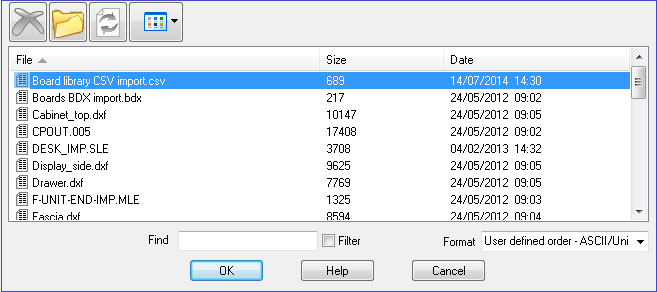
At the bottom right is a ‘Format’ box. The options are:-
User defined order ASCII/Unicode
User defined order Excel (XLS)
User defined order Excel (XLSX)
- Select the format
Typically external files of this sort come from a spreadsheet or have been exported as ASCII files.
- Use the dialog to locate the file to import
When the file is imported the data found is displayed in a grid on the screen,
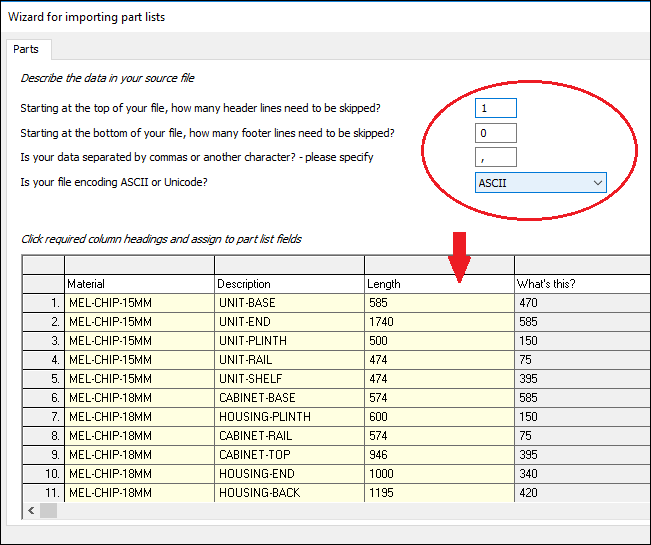
Use this grid to identify each column of data and which field in the Part list the data relates to. This defines the format and layout of the import file.
Start import from
At the first field enter the line where the import starts from, for example, 3. Many external files have header or other data at the top of the file which is not relevant to the part list data.
Character for field separator
In most external files of this sort each field is separated from the next by a comma or colon or some other symbol.
- Enter the symbol used.
Excel sheet name
For an excel file that has multiple sheets, this combo box parameter will appear, so that the correct sheet name can be selected. Changing the sheet name will update the contents in the grid.
Link columns of data with the part list fields
For each column click on the top cell and this shows a combo box with a list of all the available fields for the part list.
- Select the field that applies to that column of data.
For example, it is often quite obvious which set of values are the part length, part width, part quantity and so on.
- Repeat this for each column of data.
A field can only be assigned to one column of data.
- Select OK
The data is imported and the new part list is placed on a tab at the part list screen.
Saving the format
The new format is automatically saved in a file labelled ‘UDF01, UDF02 …’.
If it is a format that is needed in the future move to the 'Part list parameters' screen (Main screen – Parameters – Part list import parameters). At this screen you can change the title and description of the file to something more recognizable and make adjustments to the format if required.
This format is then available when selecting 'Import' at the part list screen (Part list screen - File - Import - Format)
See: Part list import - Overview