

Options at the Part list to import lists from external files
The options at the part list to import data from external files are:-
- File - Import
- File - Import wizard
These are also options on the Toolbar.
File - import
The import dialog is shown. This lists the files to import in the last directory used for import. The default directory is the 'Path for import data'.
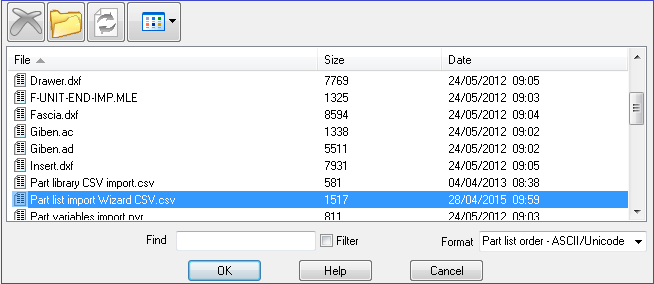
At the right the 'Format' box allows you to select the format used in the external file. It can be one of the standard formats the program recognizes or a user defined format - (these are shown at the foot of the list of options).
- Select a file to import
The program moves to the new or amended part list.
File - Import Wizard
The program displays a dialog showing the available files (the default directory is the ‘Path for import data’).
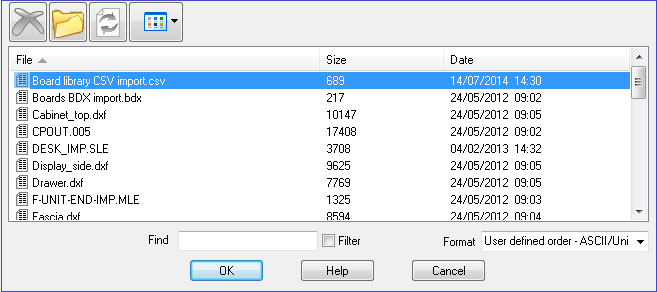
At the bottom right is a ‘Format’ box. The options are:-
User defined order ASCII/Unicode
User defined order Excel (XLS)
User defined order Excel (XLSX)
- Select the format
Typically external files of this sort come from a spreadsheet or have been exported as ASCII files.
- Use the dialog to locate the file to import
When the file is imported the data found is displayed in a grid on the screen,
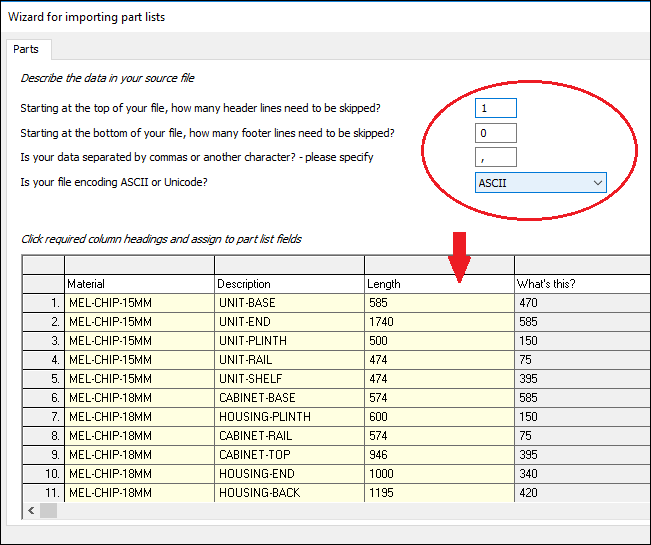
Use this grid to identify each column of data and which field in the Part list the data relates to. This defines the format and layout of the import file.
See the following help topics.