

How to enter and store board list rules
Board list rules are used to adjust data in the board list for optimisation. Use the editor to set up and store the required rules. At the main screen:-
● Select: Libraries - Board list rules
The Board list rules screen is shown.
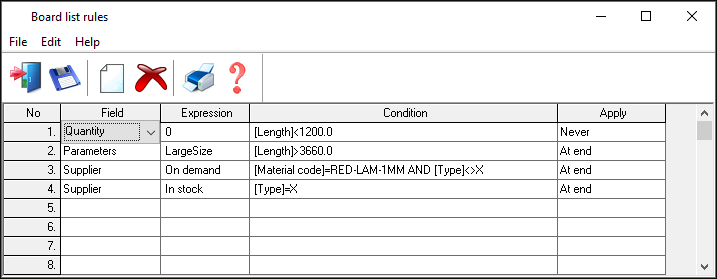
● Move to a blank line and enter the rule required
- Select the field to change in the 'Field' column using the Combo box
- Select the value (text or a formula) to be stored or used in the field in the 'Expression' column
- Enter the rule or rules in the 'Condition' column
Conditions can be entered manually or use the list button to use the 'Condition' dialog.
See the following topics for details on each column.
Board list rules - Field column
Board list rules - Expression column
Board list rules - Conditions column
Board list rules - Apply column
Board list rules - Warning column
Board list rules - Notes column
The usual edit and print options are available on keys and on the menus.
![]() save the current library [File - Save]
save the current library [File - Save]
![]() delete selected lines
[Edit - Delete line]
delete selected lines
[Edit - Delete line]
Del - delete contents of current cell [Edit - Delete]
![]() add new line [Edit - Add]
add new line [Edit - Add]
F6 - insert new line [Edit - Insert]
Ctrl F - search for text in a column [Edit - Find]
Enter the text in the 'Find what' box.
Use the dialog options to control the direction and case sensitivity of the search.
Ctrl C - copy selected cell or line
Ctrl V - paste to current cell or line
 right
click with the mouse to pop up the edit choices
right
click with the mouse to pop up the edit choices
● Select: File - Print
or
![]() Select the Toolbar option
Select the Toolbar option
The other print options (on the File menu) are:-
- Print preview
- Print setup
See help topic: Board list rules - Overview
Notes
- Accelerator keys are also available for these options. [Alt] key
- Use the mouse to change column widths
- The rules file is automatically sorted by the Field column
- If there are any errors the error messages show the field names involved