

Adding and modifying connector in the 3D Product
Parts in products are joined together using connectors.
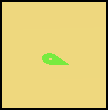
A connector shown on a part
Adding a connector using the toolbar
A connector can be added to a part by clicking on the connector button on the left hand side ‘Product building’ toolbar:

Connector button
The connector can then be positioned by moving the mouse cursor over the part where it is required and clicking it into place with one click of the left mouse button.
Once in position the connector can be orientated by moving the mouse cursor around it until it is pointing in the required direction, then pressing the left mouse button again:
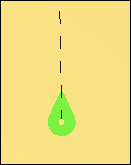
Moving a connector
Once a connector has been placed it can be moved by right clicking on it and choosing ‘Move connector’ from the resulting menu. The cursor can then be moved on the part using the mouse cursor and then clicked into its new position using the left mouse button. When a connector is under the mouse cursor it is rendered blue to show that it’s being interacted with.
Editing a connectors orientation
The orientation of a connector can be changed by right clicking on it and choosing ‘Edit connector orientation’ from the menu. The orientation can then be changed by moving the mouse cursor around the connector, in the same way as when it was first added.
If ‘snap to instruction’ is selected then the connector’s orientation will be snapped towards any instructions on the same part face as the connector which are close to the mouse cursor.
Adding a connector by right clicking
A connector can also be added to a part by right clicking on the part and choosing ‘Add connector’ from the menu. When the mouse cursor is over a part it is highlighted with a blue outline to show what is being interacted with. Once the choice is made to add the connector, the connector dialog is opened:
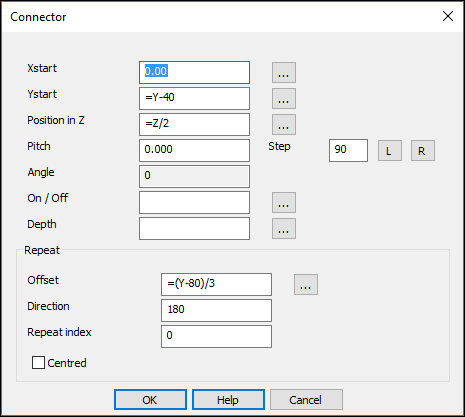
Please see the Connector dialog for more information.
Editing an existing connector
Values on an existing connector can be edited by right clicking on it and choosing ‘Edit connector’ from the menu.
The connector can then be edited using the connector dialog.
Connecting two connectors
A connector on one part can be connected to a connector on another part by selecting one, by clicking on it, then clicking on the other.
When a connector is selected it is drawn red.

Selected connector