

Screen for editing and adjusting the cutting order of patterns in a run
The pattern sequence screen is used to rearrange the order of patterns, remove patterns, or create a new run by copying selected patterns. At the Review runs screen:-
● Select: Edit - Pattern sequence
or
![]() Select the Toolbar (Report bar) option
Select the Toolbar (Report bar) option
The program displays the pattern sequence editor.
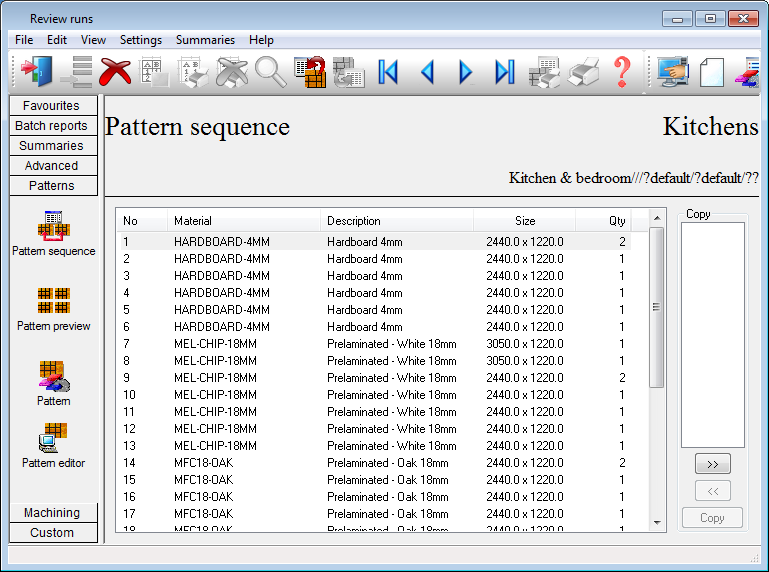
Edit pattern sequence
 Click
a pattern to select
Click
a pattern to select
● Drag the pattern to the new positions
![]() Delete pattern
Delete pattern
Creating a copy of a set of patterns
 Click
a pattern to select
Click
a pattern to select
 Move pattern to the 'Copy' box pane at the right.
The number of the pattern copied is shown.
Move pattern to the 'Copy' box pane at the right.
The number of the pattern copied is shown.
● Select: Copy
The program prompts with a new run number.
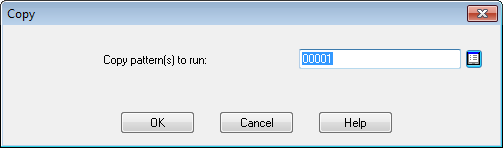
● Confirm the run number or enter a new number or name
● Select OK to begin the copy
The copy process makes full copies of part and boards lists creates a run with the selected patterns and updates the last run number in the System parameters. The run is not added to the existing batch. The parts in each pattern retain their original items numbers. The original run is NOT affected.
See: Pattern sequence - copy patterns
 Select a pattern in the Copy box and click on the move button to remove
a pattern from the Copy box.
Select a pattern in the Copy box and click on the move button to remove
a pattern from the Copy box.
Moving around the pattern sequence screen
 Click
on a pattern to move to a full screen drawing of the pattern and pattern
details
Click
on a pattern to move to a full screen drawing of the pattern and pattern
details
Use the Navigation buttons or Summaries menu to move between screens and reports.
 adjust on-screen column and
row width
adjust on-screen column and
row width
![]() zoom display in / out
zoom display in / out
![]() print current report
print current report
![]() exit
exit
Notes
Strip production patterns - There are some restrictions on the re-sequencing of these patterns because the rip and crosscut patterns depend on each other. Crosscut patterns can be deleted and re-sequenced. Rip cut patterns cannot be deleted. Crosscut patterns must be re-sequenced so that the pattern is after the associated rip cut pattern(s) and before any subsequent rip cut patterns. Strips on rip-only patterns are now labelled with the strip reference (e.g. 'Strip/1'). The strip reference also appears as a board code on the associated crosscut-only patterns (full view and pattern print).
Nested patterns - pattern sequence changes are only available with the Machining module